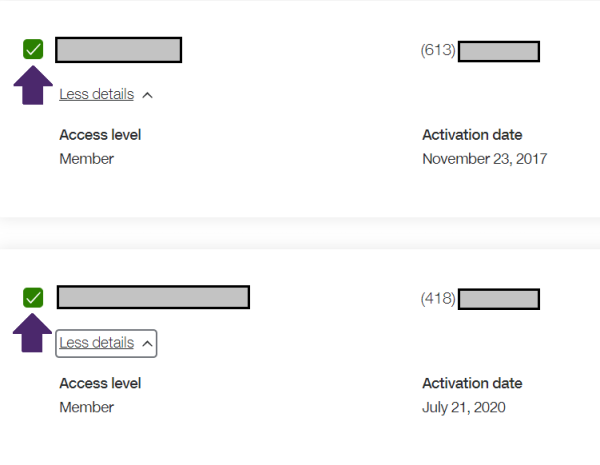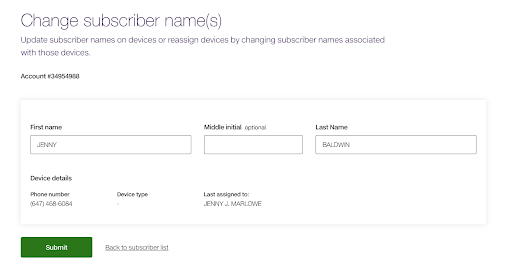You're currently in Business Support. For help with a consumer service, visit our
Changing subscriber user names — For TELUS Business customers
Changing a user's name doesn’t affect the billing information, but it can help differentiate your users if you have many lines. It can also help you identify the devices your employees are using.
- Log in to youraccount.My TELUS
- SelectMy Profile.
- SelectChange subscriber name.
- Select the account (if applicable).
- Select thecheckbox for each subscriberwhose details you wish to change.
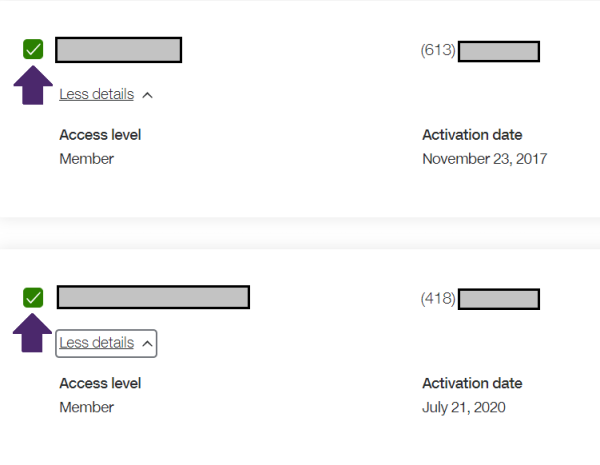
- Enter each updatedFirst nameandLast name, then selectSubmit.
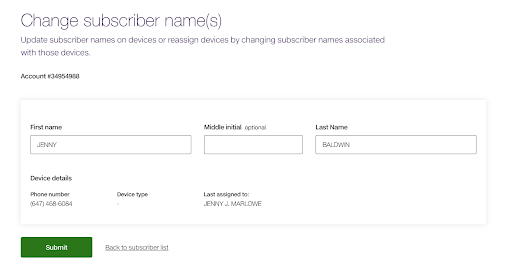
- Select a phone number or email to receive a verification code to confirm your identity.
- Enter the 6-digit verification code and selectContinue.
- You will only need to verify once every 30 minutes.
- The name changes will be effective once a success message appears.
Did this article solve your problem?
Yes
No
Related articles
Learn how to manage your TELUS Business account quickly and easily online. Pay your bills, check your data, manage your services and get help around the clock.
Multiple options to make paying your TELUS Business bill easier
Need to see your bill? Have to swap a SIM card? Preparing for a business trip? Do these and many more tasks through your My TELUS profile.
Review your options for an overdue balance, including resolving payment issues related to your TELUS Business bill and setting up a payment arrangement.
Don’t want to log in using your password? Get an email with a link that instantly and securely logs you in to your My TELUS account.
Learn about accessibility at TELUS