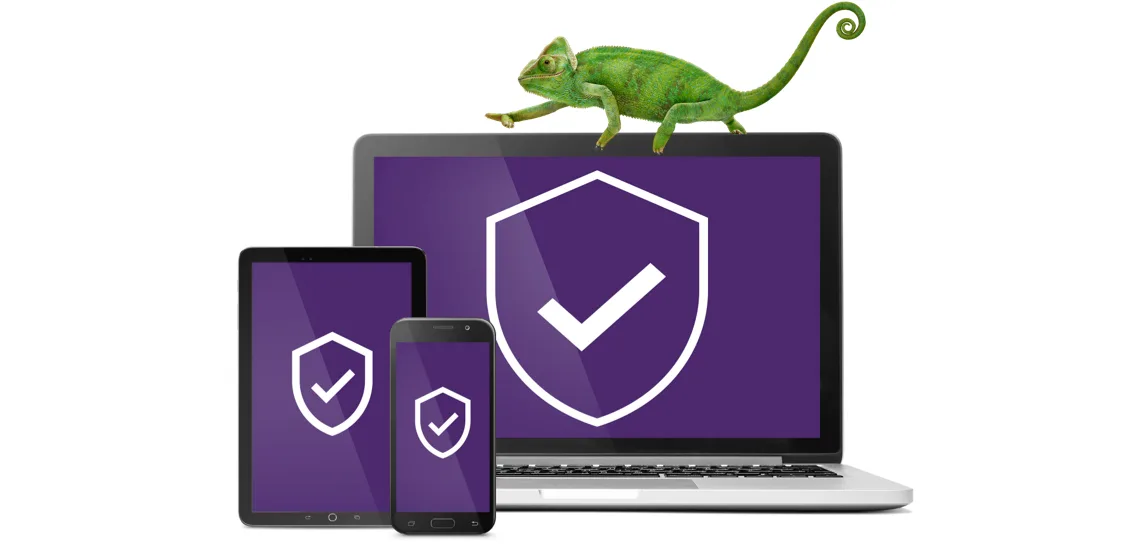Getting started with TELUS Online Security powered by Norton™
Set up your plan with a few simple steps
Don’t leave yourself vulnerable to online threats. Complete your account setup today.

Create your Norton™1 account
Find your secure email sent from TELUS and click on your unique setup link, which will take you to the Norton sign in portal
- If you can't find the email, access the link through yourMyTELUS account. What you see in your MyTELUS account will vary depending on your subscription or plan.
- If you see “Online Security”, click there and then click “Register to Activate” under TELUS Online Security section of your My TELUS account.
- If you see “Subscriptions”, click there and then click “Activate” under your TELUS Online Security plan.

Enable your monitoring features
For Standard, Complete and Ultimate plan users complete the Norton Membership Enrollment to enable Credit Monitoring and Identity Theft protection, including the reimbursement for your expenses related to this situation. You will be asked to add personal information (SIN, credit card, banking information or email addresses).
This will complete your setup and initiate your Dark Web scan. For Basic plan users, accept the license agreement to complete your setup and your scan.

Install Device Security and use VPN protection
From the portal dashboards you can install device security to help defend your devices and use the VPN protection to help secure your private information while using unsecured networks.
Download the Norton 360 app
Download the Norton 360 app on your smartphone to access your security features while on the go.

Set up and use Credit Monitoring
Credit monitoring alerts you on key changes to your credit file. Credit monitoring alerts are triggered automatically once you have set up your “LifeLock Identity app”. If you haven’t set up the app yet, please review the video in step 3 “Install Device Security and use VPN protection".
To access your credit score:
- Open Norton LifeLock Identity app
- Select “Credit Monitoring”
- Click “Get your latest credit score & report”
Fraud can be detected through the following:
- We notify you of a change to your credit report. If this wasn’t you, report it by clicking the button on the notification to start ID Restoration Support.
- If you see a transaction that wasn’t you, or one that you don’t recognize, select “ID Restoration” in your Norton Identity App
If your identity was compromised, then an ID Restoration Specialist will personally handle your case from start to finish.
Visit this support article to learn more about
Credit Monitoring
.Set up video
Watch how to set up TELUS Online Security in 4 simple steps
Don’t have TELUS Online Security yet?
See which comprehensive all-in-one protection plan works best for you, starting at $10/month.2