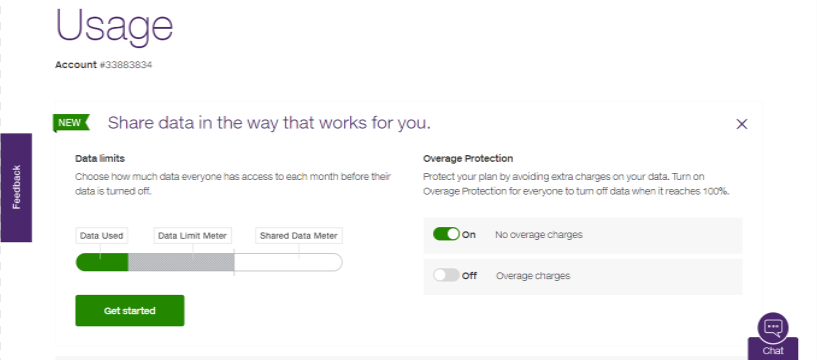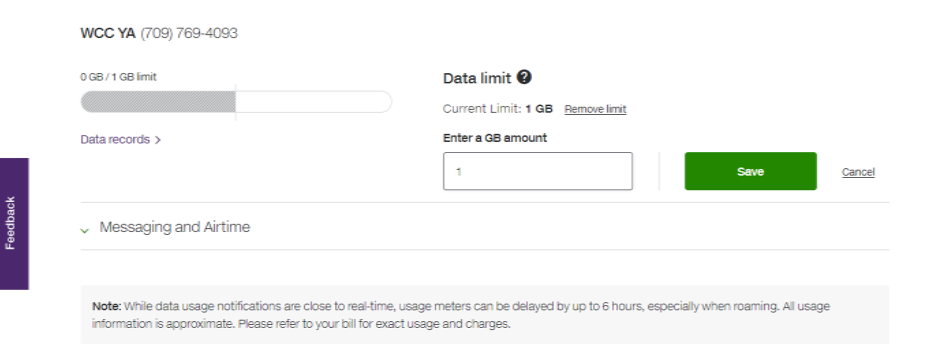You're currently in Personal Support. If you're a Business customer, visit our
Data Manager: How to set data limits
Manage your data usage with the Data Manager web feature.
Self-serve only
Please note that this is an online-only task that can easily be done using either My TELUS online or the app.
Instructions to set data limits

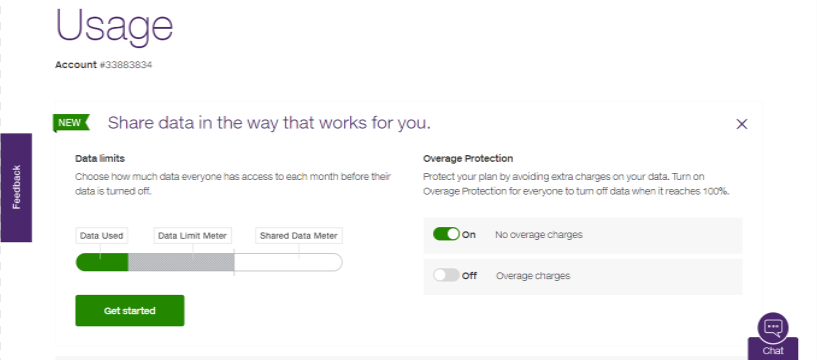
- Set a limit: SelectGet startedon theUsagepage
- Overage protection: Customers can set overage protection for the entire account directly from theUsagepage by playing with the On/Off toggles

- Choose a subscriber: Select the subscriber for which you would like to set a limit for. SelectManage
- Overage protection (by subscriber): Customers can set overage protection by subscriber by playing with the On/Off toggles

- Set the limit: Enter the limit you want by subscriber. SelectSavewhen you're ready to set the limitBest practice: Set the limits across the account that add up exactly to the total size of your data bucket.
- Note: Data limits are not available for users on a Peace of Mind Connect plan.
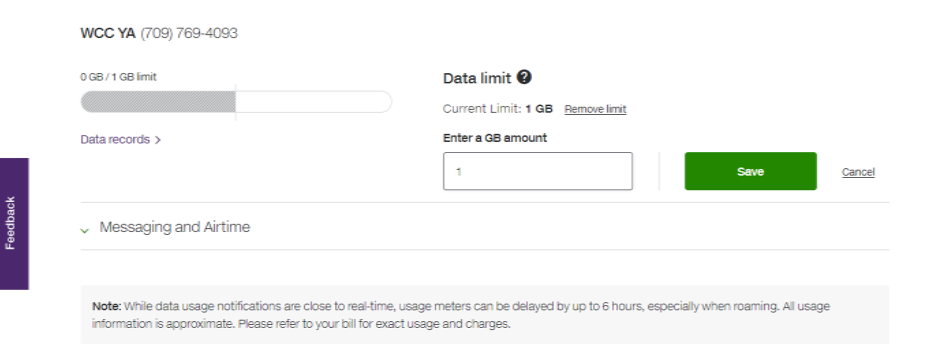
- Changing or removing a limit: SelectManageon the subscriber summary page. You will be able to delete or update the limit
Did this article solve your problem?
Yes
No
Related articles
Stay protected with 2-factor authentication, secure sign-in options and multiple layers of security.
Protect your My TELUS account with an added layer of security using the My TELUS app.
Here’s what to expect when logging into your My TELUS account with 2-factor authentication enabled.
Learn about accessibility at TELUS