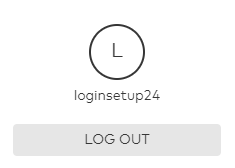You're currently in Personal Support. If you're a Business customer, visit our
What to do if I lost or switched my phone?
Important information to know if you lose or switch your phone
I switched my phone
If you swapped or switched your mobile phone, there are a few things to keep in mind to protect your account and security system:
Primary phone contact
If you switched to a different phone number and you are the primary login/master user, the primary contact on the account should be updated if the phone number is different. This ensures that your contact information is up to date in case you need to be contacted for any reason.
Rules and notifications
The rules and notification on your account should be updated to reflect any phone swaps. The new phone should be added to the list of contact recipients for any desired rules and notifications, and the old phone should be removed from any rules or notifications.
Geo-Services
With switching to a new phone, you should also update your Geo-Service's list of phones that are attached to the account. In this case, we recommend deleting the old phone from the Geo-Devices list on your account and adding the new phone to the list.
Emergency contacts
If you changed your phone number, the Central Monitoring Station needs to know if any of your Emergency Contact phone numbers need to be updated. Make sure to either update the Emergency Contact fields in your account through the TELUS SmartHome app or by calling TELUS at 1-855-255-8828.
I lost my phone
If you lost your phone or need to disable a login, you can choose to log out all devices so others cannot access the app. This is applicable to those who use the Keep me logged in feature without re-entering the password.
To disable automatic login for a device using the web portal
:- Log in to theweb portal
- ClickSettings
- ClickDevices
- ClickLost Device
- Select the login to be disabled using the Disable Automatic Login to this Account for dropdown menu
- ClickSubmit
To log out all devices using the web portal
:Note
: You will need to change your login password with this method.- Log in to theweb portal
- Click theLogin Informationicon
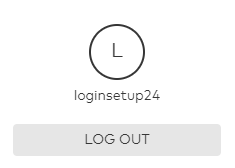
- ClickPassword
- Fill the Current Password, New Password, and Verify Password fields
- Click to selectLog out all devices
- ClickSave
To log out all devices using the TELUS SmartHome app
:Note
: You will need to change your login password with this method.- Log in to the TELUS SmartHome app
- Tap theMenuicon (three lines) at the top left hand corner of the screen
- TapLogin Information
- TapPassword
- Fill the Current Password, New Password, and Verify Password fields
- Tap to selectLog out all devices
- TapSave
Did this article solve your problem?
Yes
No
Related articles
A step-by-step guide on the key actions you need to take after your TELUS SmartHome Security has been installed.
You’ll need a My TELUS account to manage service locations over which you have Owner or Master Control.
Learn about accessibility at TELUS